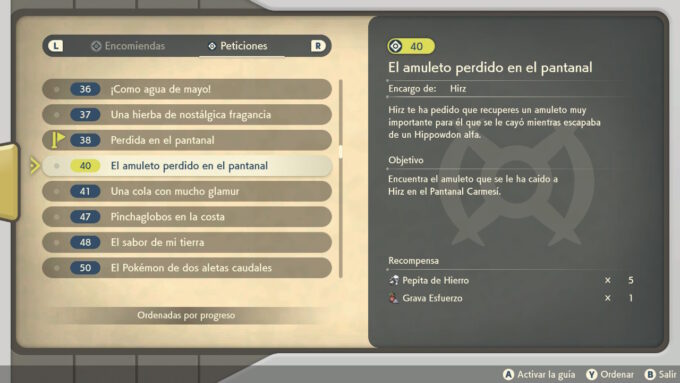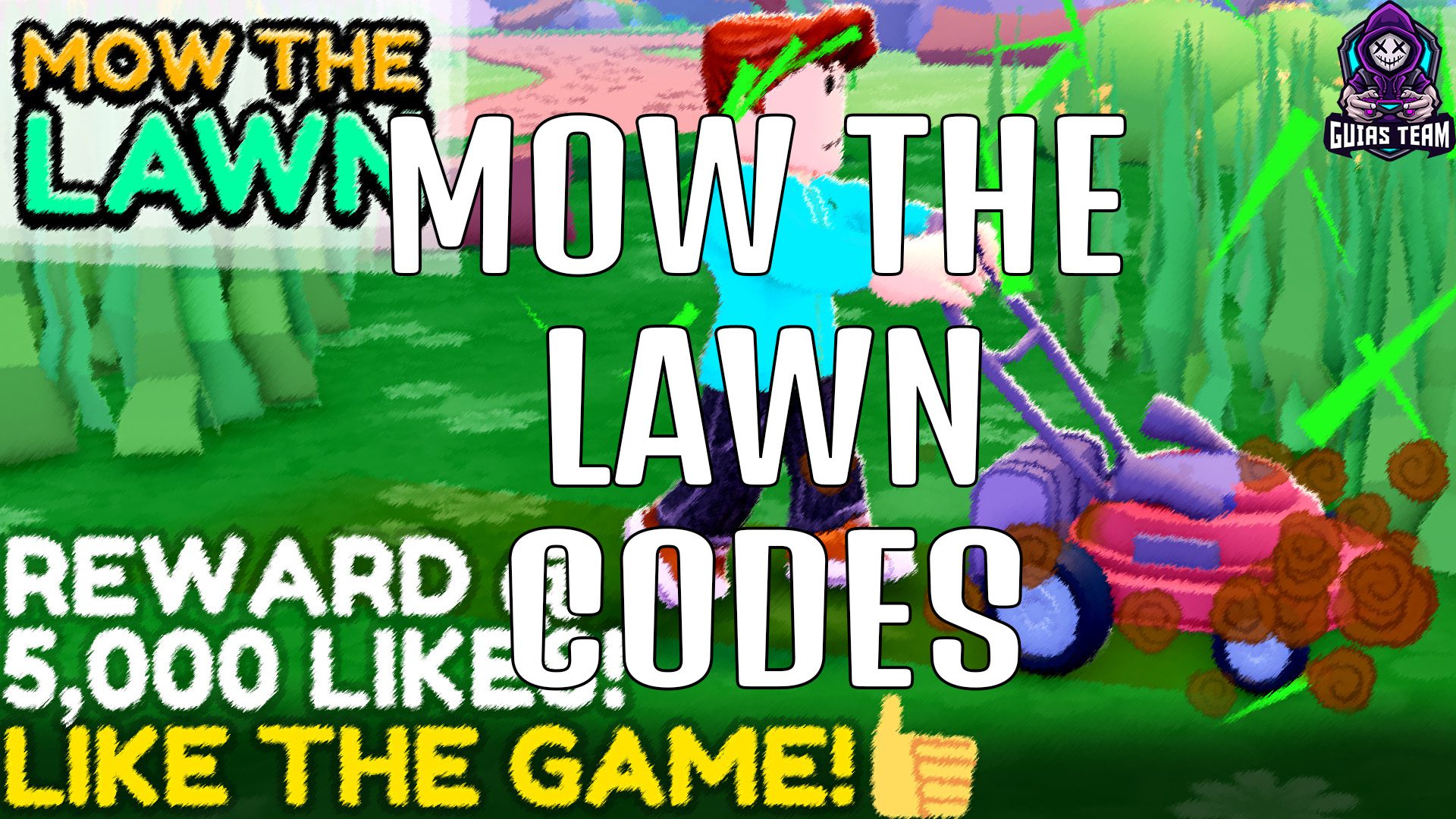For GrowRilla players, this is a detailed guide on how to use the cheat file to edit your GrowRilla free roam maps. We'll see.
General configuration
In this guide, you will learn how to use the cheat file correctly.
Initially, GrowRilla looks for a Cheats.json in your root folder. If it finds one, it applies the specified cheats and aborts. To access the GrowRilla root folder:
- Open your library of Steam
- Right click on GrowRilla and select Properties
- Click on the "Local Files" tab
- Click "Browse local files ..."
In the “GrowRilla_Data\StreamingAssets” subfolder we have provided some example cheats files as well as a default “cheats.json” file. Copy the “cheats.json” file to the root “GrowRilla” folder. Open this file with your favorite text editor (we recommend Notepad ++). In it, you can find the following settings:
{
"AllowCheating": false,
"AddSecretWeapons": false,
"Invincible": false,
“GravityMultiplicator”: 1.0,
"Overwriting probabilities": []
}
These settings modify the game as follows:
- “AllowCheating”:true/false: If set to false, the game will ignore todor the rest in the cheat file
- "AddSecretWeapons": true / false: if set to true, the game will spawn additional nukes in normal farm variants
- "Invincible": true / false: if set to true, you will be invincible
- «GravityMultiplicator»: 0.0 - 1.0: Change the gravity of the game to any value between 0 and 1
- "Odds Override": []: This can be used to overwrite the spawn rates of almost any object in the game.
The first 4 settings should be self-explanatory. You can toggle them between true / false and 0 - 1, as you like. Make sure you don't delete the middle commas or the braces at the beginning and at the end.
Overwriting probabilities
The “probability override” part is a little more complicated, but it allows you to modify the behavior of the entire level generation. To help with this, we added some examples in the “GrowRilla_Data\StreamingAssets” subfolder. In this subfolder, you will find some example cheat files, as well as a file called "fullList" that contains todas the odds you can overwrite with the cheat file. If you open it, it should look like this:

This may seem bastbefore complicated, but you don't have to worry about the julior part of the content. You must search for the object or enemy you want to edit (use Ctrl + F to search). Let's say you want to make a map that generates hundreds of bears: you would search for "bear" in the file:

If we look at the "bear" line, we see the different probabilities that the game uses to generate the bear. The "minProbability" and "maxProbability" are the spawn frequency range of the bear. The "subsetProbability" is the chance that the bear will reproduce. If we configure todor at 100, the game will be forced to always spawn bears.
Let's put it at 100. Now the bears are guaranteed to show up. However, the game still has a limit on how many can appear. To change this, we have to edit the container (or parent object) that the bear object belongs to. If we look at the hierarchy of the "fullList" file, we can see that the bear is part of the "RoamingEnemyHigh" container, which in turn is part of the "RoamingEnemy" container:

(Note that if you edit containers, you don't have to go higher in the hierarchy than this)
In this container there are also “RoamingEnemyMedium” and “RoamingEnemyLow” containers. These different containers reflect that the game sometimes spawns many roaming enemies, and sometimes only a few. These different Medium / Low containers are used according to the "difficulty" level of the map.
In these "roaming enemies" containers, you can see that they also have a "minProbability", "maxProbability" and "subsetProbability", which we should set back to 100. They also have a "minTotalCount" and "maxTotalCount", that we can establish in how many bears we want to generate. (the bear line has a "minTotalCount" and a "maxTotalCount" as well, but we don't have to edit that one).
Now we have edited todor what we needed. Finally, we need to copy the lines we edited and paste them into our cheat file. Our cheat file should now look like this:

For formatting reasons (i.e. to ensure that todWe still have a valid json file), we have to remove the comma at the end of the last line that we pasted into the square brackets. As a side note, the plugin Notepad ++ "JSON Viewer" is very useful for validating and formatting your json files in human-readable formats.
If you now load a free mode map now, there should be tons of bears.
We hope this guide helps you create your own custom GrowRilla islands. If you have any questions or would like to give us some direct feedback, you can do so on our email server. Discord English (discord.gg / salmigames).
That's todor what we are sharing today on GrowRilla, if there is anything you want to add, feel free to leave a comment below and we will see you soon.
Credit to salmigames
The post GrowRilla Cheats File Guide appeared first on Steamoh